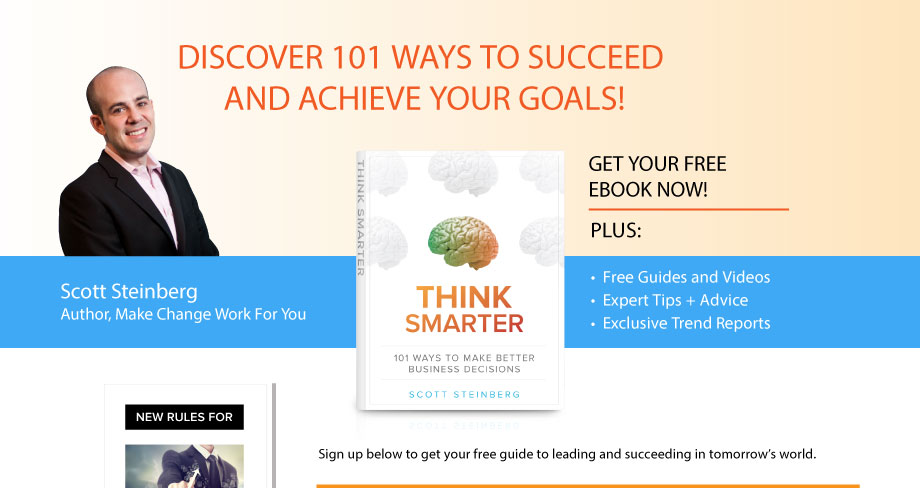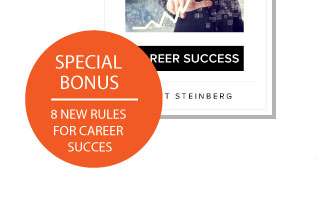The ubiquity of wireless networks makes connecting to the Internet incredibly convenient, but you still must be mindful of how your devices are connected. As we point out in Parenting High-Tech Kids: The Ultimate Internet, Web, and Online Safety Guide, most families have a wireless network connection courtesy of their cable or phone provider, but other than during initial setup and installation, they rarely think about it unless there’s an interruption in service. Wireless networks must be configured and managed properly, though, otherwise they can be intruded upon by others who will welcome the opportunity to either utilize your connection for illegal purposes or steal your personal information.
Although barely imaginable 15 years ago, wireless networks are now the primary way many are connected to the Internet. If you think about how they work – packets of information transmitted over the airwaves and quickly resorted into comprehensible information by your computer – you can see the potential dangers. For starters, encryption is key. Encryption makes these flying packets of information unreadable except by the devices for which they’re intended. Most home routers are equipped with a 10 digit security key, which is often printed on the device, or may be the phone number associated with the account.
But these days, smartphones easily show that wireless networks are suddenly everywhere. Whenever you turn WiFi access on, phones automatically seek out any networks in range. Yet it’s important you only connect to wireless networks you trust. Whether it’s your home or work network, or even a “hotspot” located in a public place such as an airport terminal or the local coffee shop, make sure you’re connecting to what you think you’re connecting to. If you do go online in a public place, you must also alter your browsing habits and not visit sites that require personal, confidential or sensitive information to be entered, as they may be easily viewable by others who are watching these networks and attempting to gather just this type of info.
Note that these days, 4G LTE smartphones can even be used to act as a portable wireless hotspot for other devices, enabling high-speed access for nearby gadgets.
Tips:
- Most wireless routers have a default security setting when first installed. After ensuring that their router is password-protected, the next step many users take is giving their network an ominous or scary name to deter others from trying to connect. Some of the funnier examples we’ve seen are “Air Virus,” “Hackers Haven” or even “Connect Here for Identity Theft.”
- Since wireless networks are a gateway to the Internet, some parents have also been known to give their wireless router a curfew of its own. By disconnecting or powering down the Internet connection every night, it’s one way to ensure that kids won’t be spending time online when they should be sleeping or doing their homework.
- Most computers and anti-virus systems employ a line of defense against potential Internet problems called a “firewall,” which is a virtual barrier that’s placed between your computer and the Internet. Firewalls are mainly used to protect your computer’s private information by regulating how and when data can pass through. Windows computers even have a built-in firewall that Microsoft likens to “locking the front door of your house” that is automatically activated by default. The company suggests you fine-tune your connection, tweaking the way your computer allows incoming connections, especially if you will be connecting it in public places.
- Even if your wireless connection has a firewall, you’ll still want to make sure you to use other protection methods. In addition to your router’s firewall, you’ll also want to make sure your computer’s firewall is up to date as well as make sure you’re keeping your operating system and your anti-virus protection up to date. Threats can evolve quickly, and you want to make sure your computer and network are equipped to handle any emerging dangers.
To learn more about wireless network safety, don’t forget to grab a copy of Parenting High-Tech Kids: The Ultimate Internet, Web, and Online Safety Guide as well.